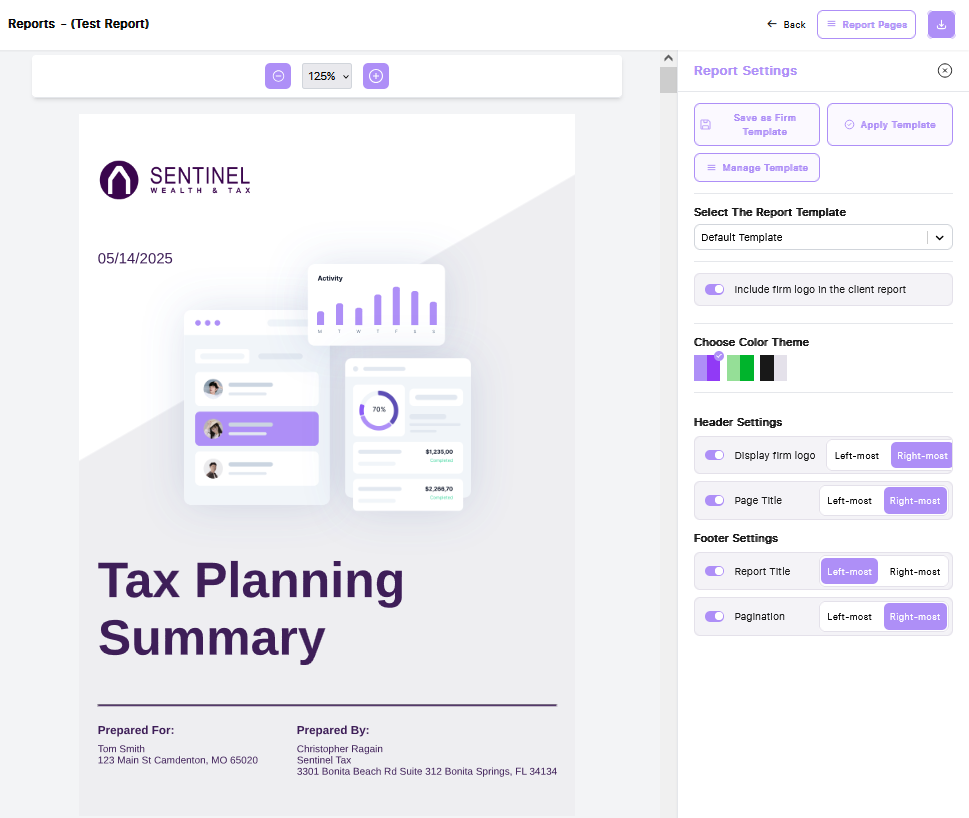To create a report for your client, click on the 'Reports' tab in the left-hand navigation menu. Then click the purple 'Create New Report' button to get started.
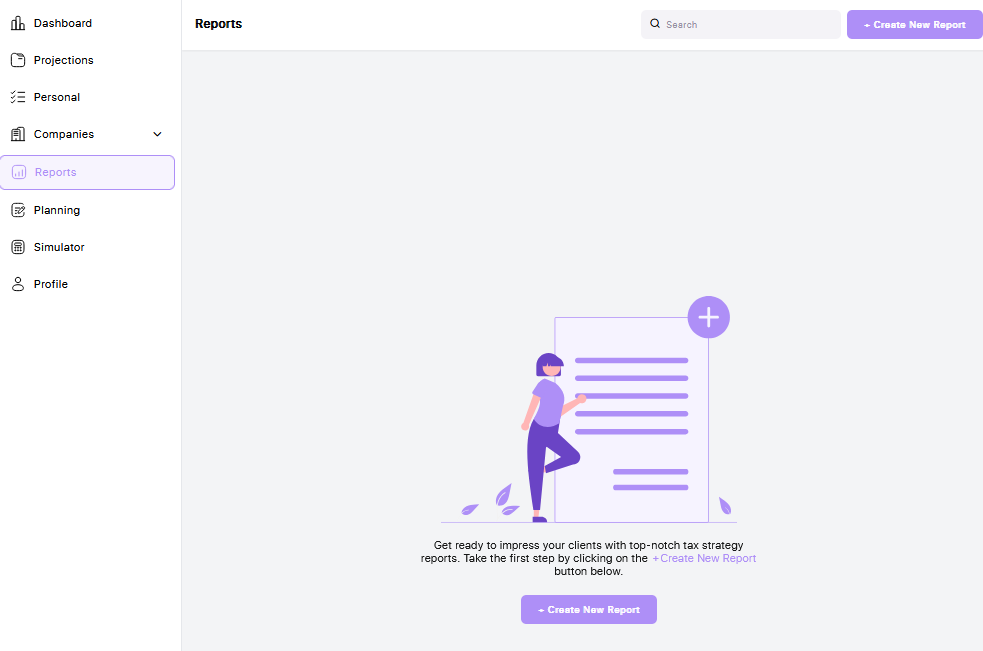
"A pop-up window will appear, prompting you to name the report and select the tax year you’d like to generate it for. Once you click 'Save,' the report will begin to generate and, once completed, will open automatically in the editing view.
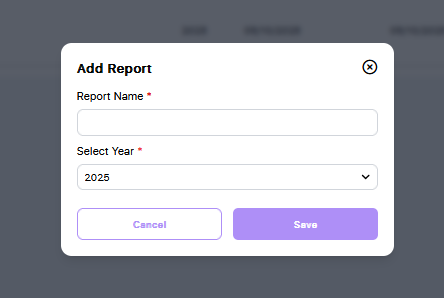
Here, you can preview the report and customize it to fit your client’s needs. Using the report options on the right, you can toggle pages on or off, rearrange the layout, and edit individual pages to tailor the content and presentation.
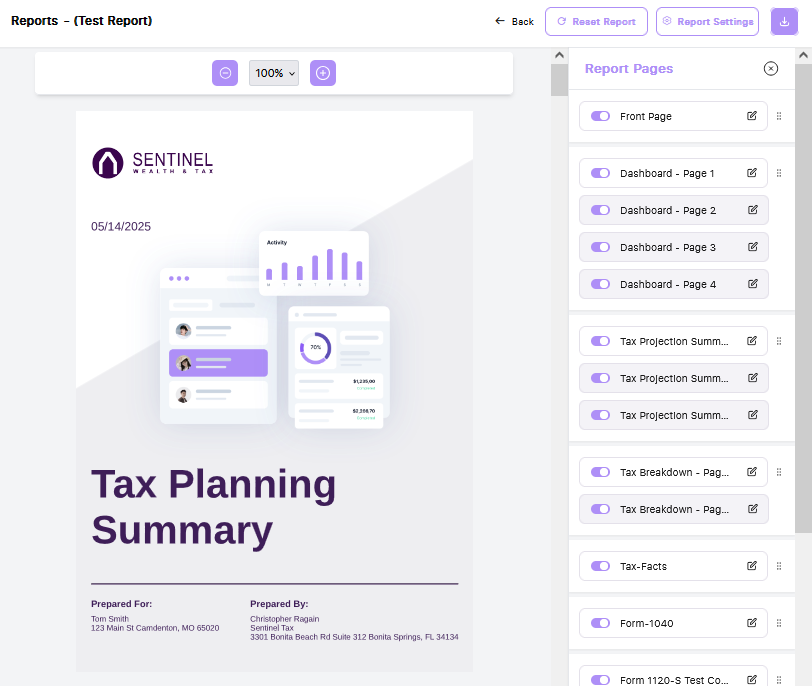
To edit a specific page in the report, scroll to the page you’d like to update and click the pencil icon to the right of it. This will allow you to manually adjust the information on that page. Once you’ve made your edits, click the purple 'Submit' button, and the report will reload with your changes.
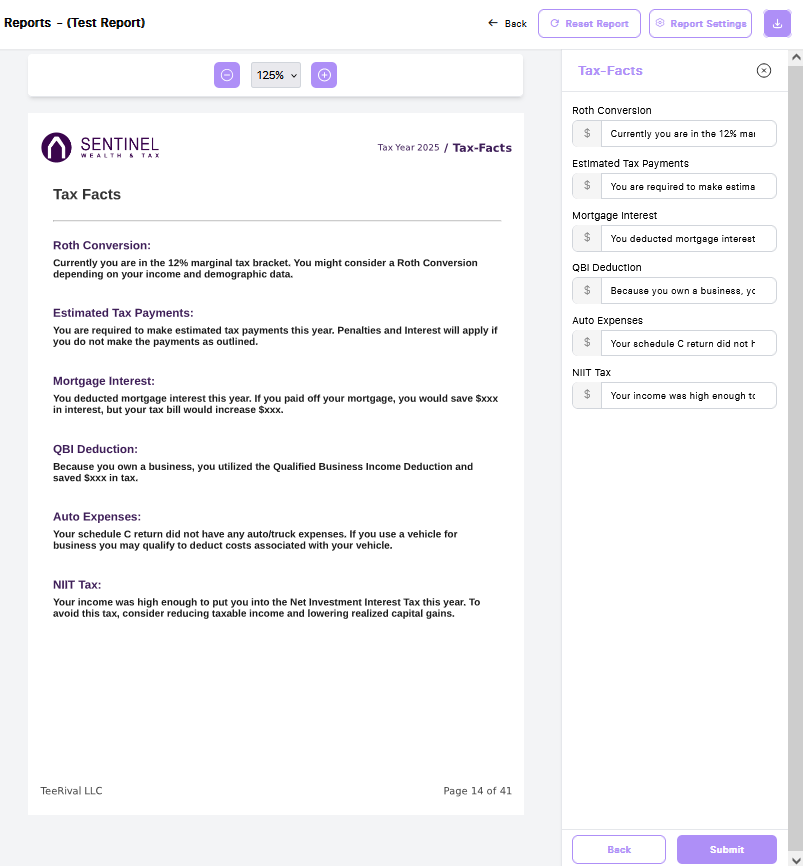
If you’d like to change the appearance of the report, click on 'Report Options' in the upper right-hand corner of the page. From there, you can customize colors, headers, and footers, as well as create, apply and manage templates for your firm.