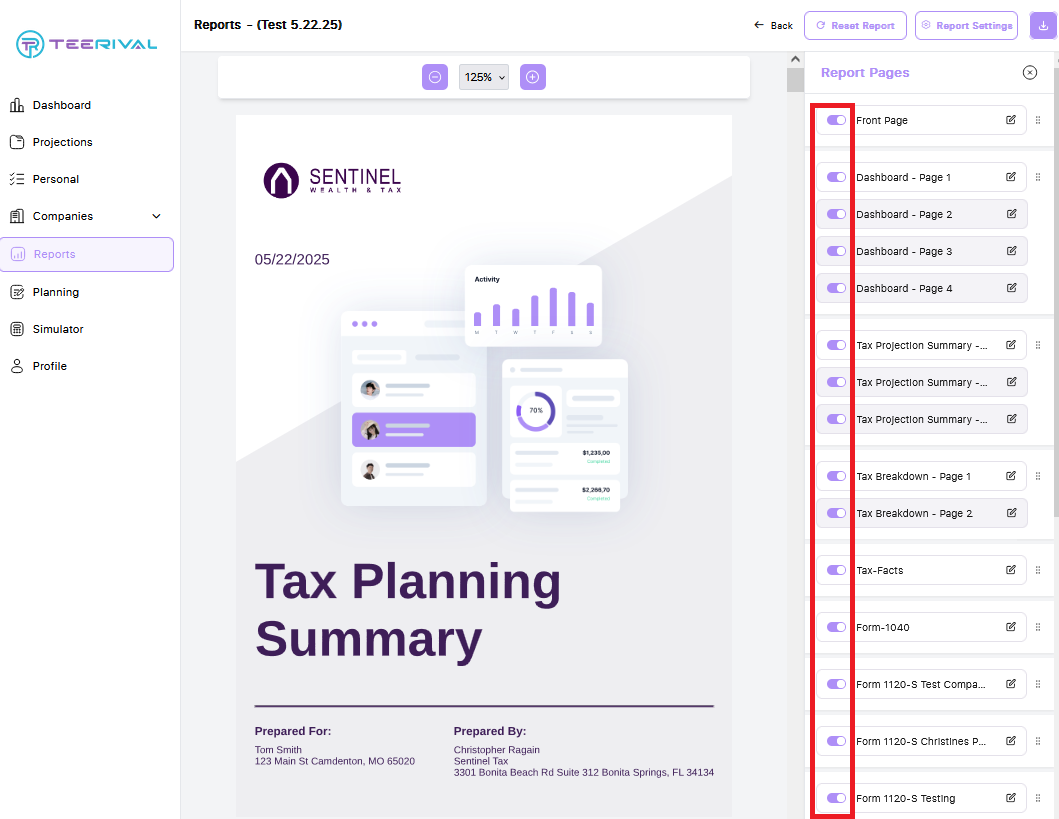To edit a report, navigate to the Reports tab in the client portal and click the green Edit button next to the report you wish to edit.
To edit any section of the report, use the menu on the right to navigate to the page you want to modify, then click the pencil icon. This will open a new menu for that specific page. Be sure to click Save after making your modifications.
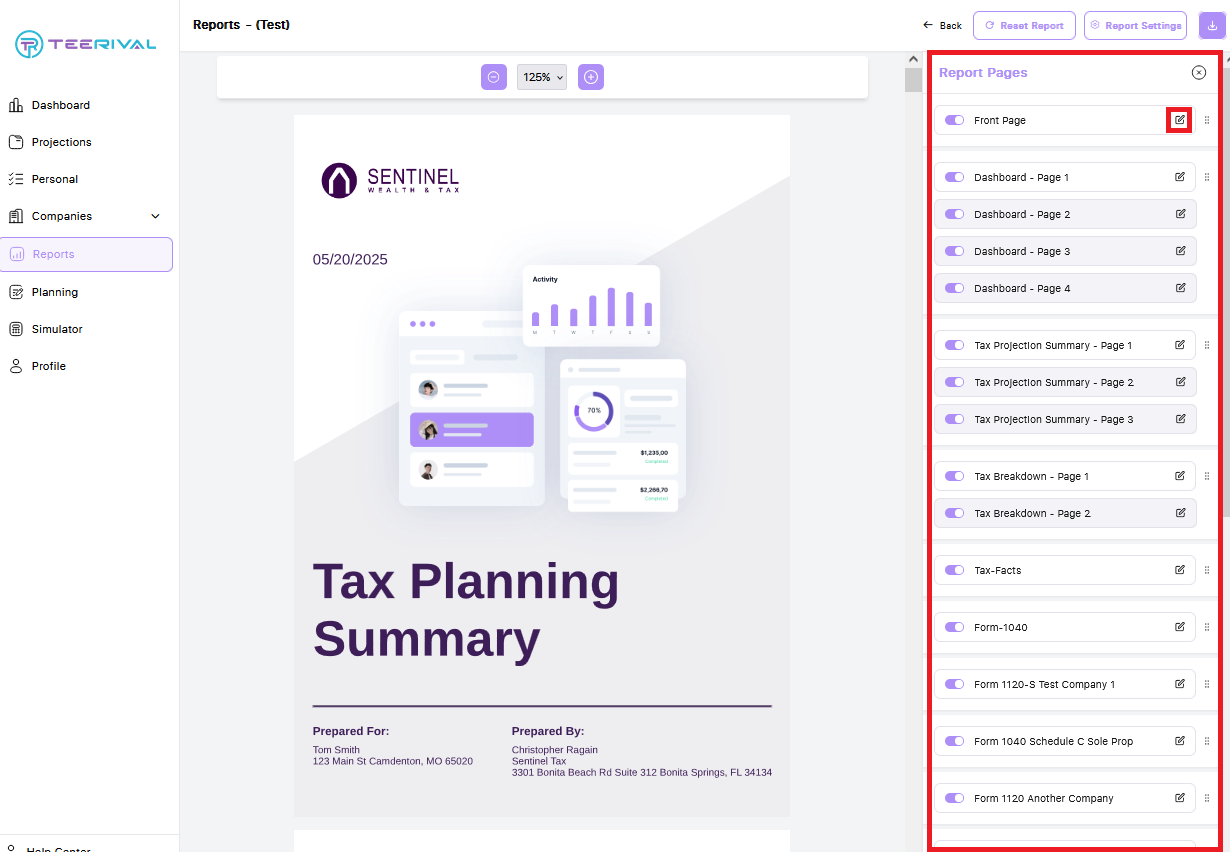
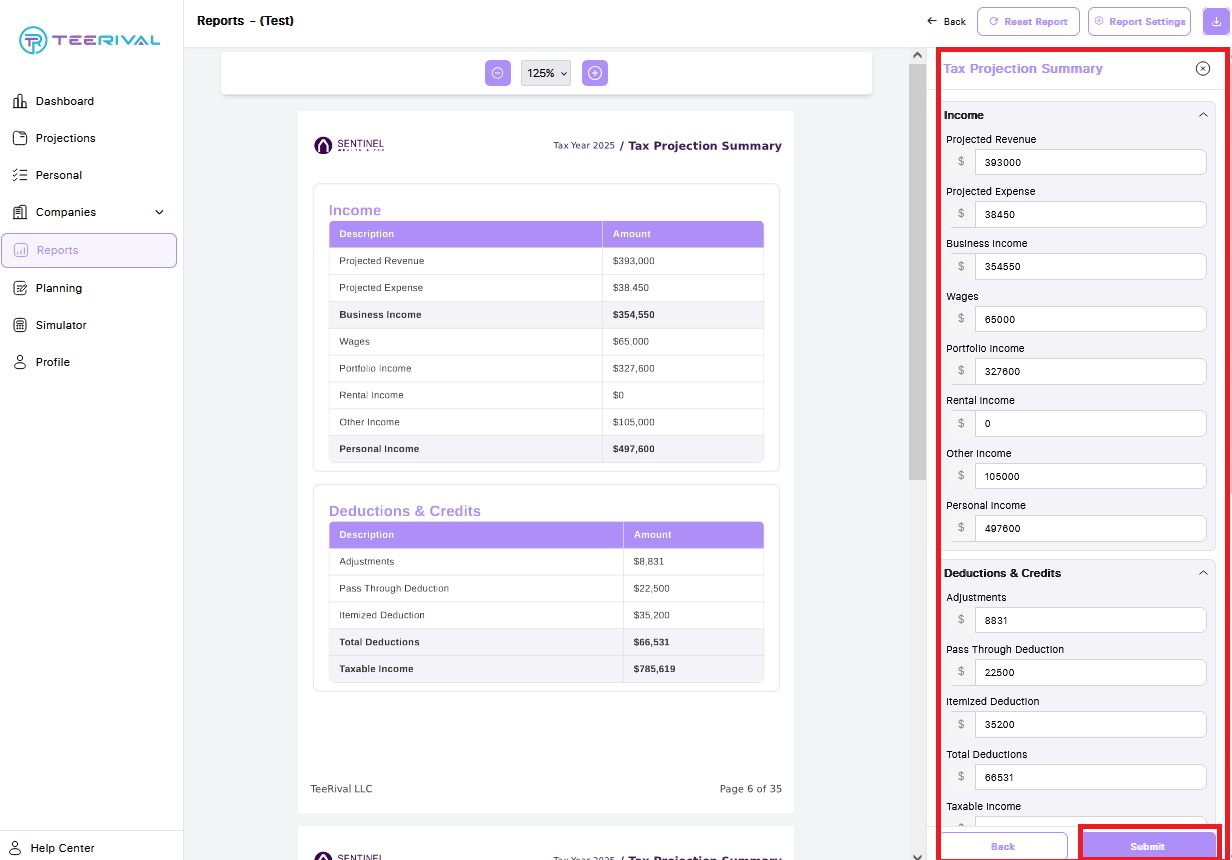
You can use the highlighted drag icon to grab and reorder the sections of the report. Changes will be saved automatically, and your report will reload in the newly selected order.
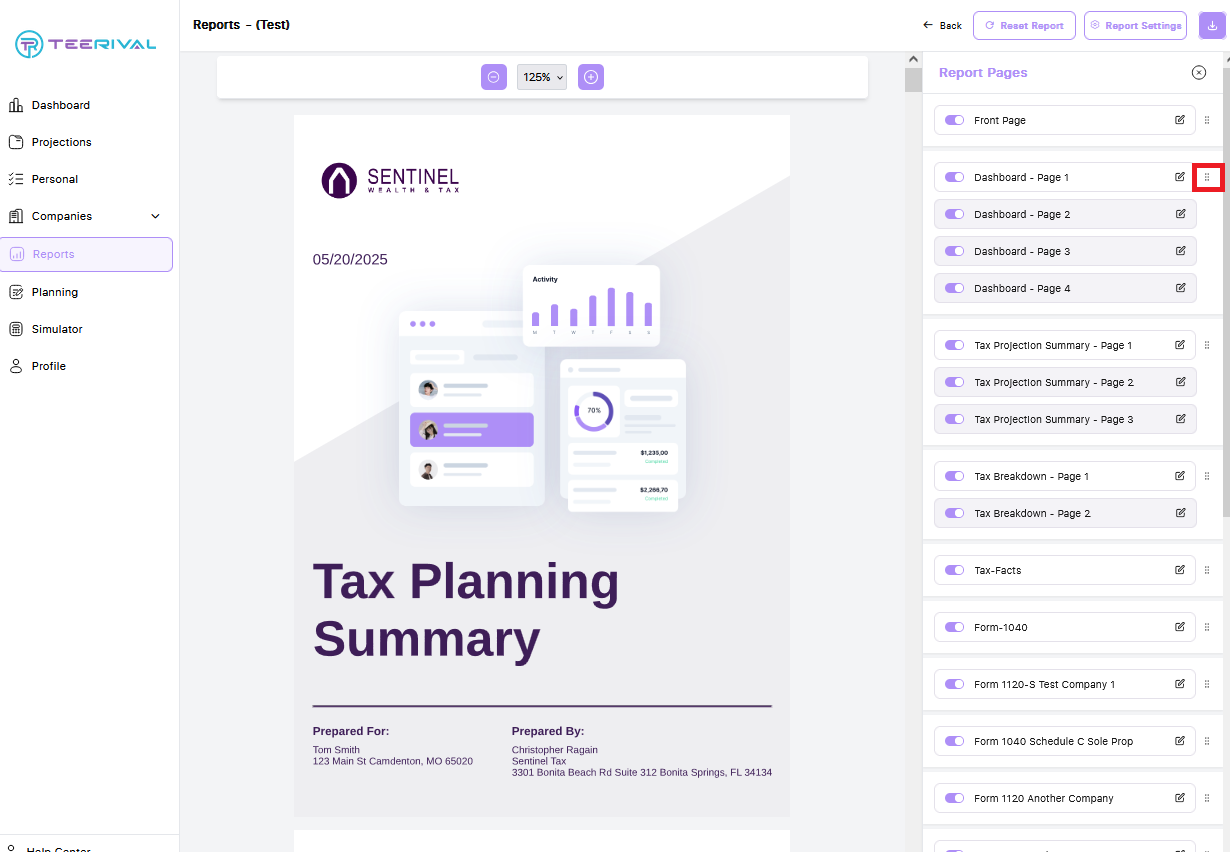
To hide a page from the report, use the toggles on the left-hand side of the report menu, as shown below