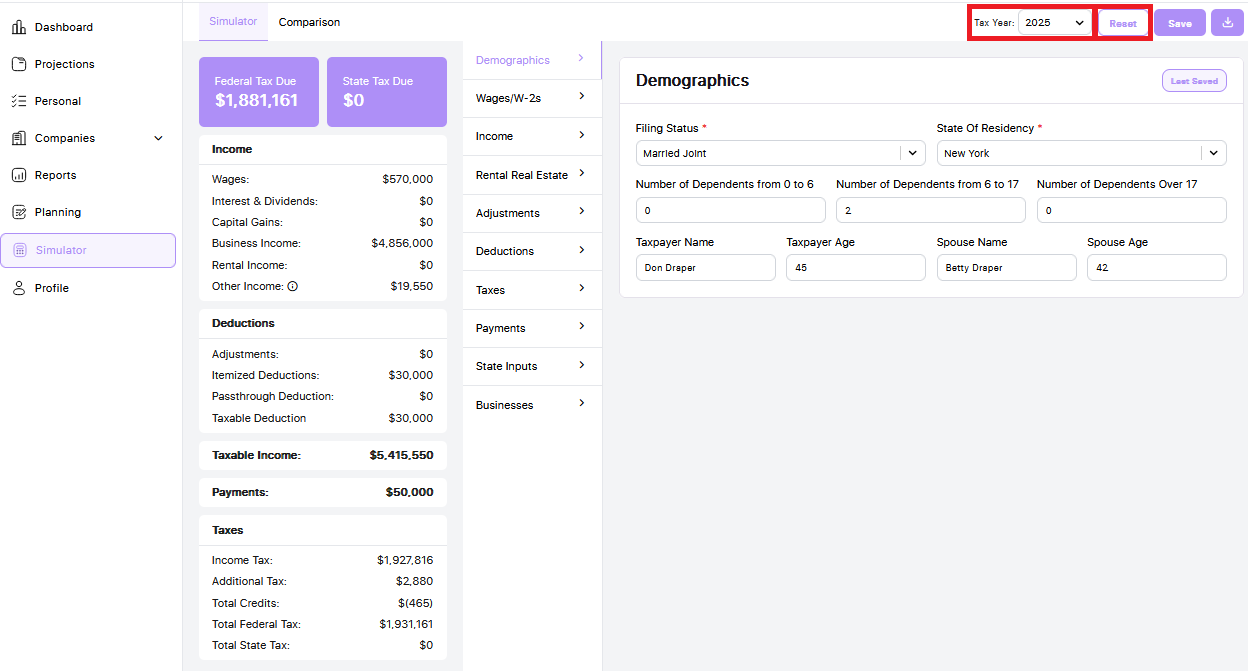The Simulator is a powerful tool for client meetings, allowing you to create multiple scenarios in real time. For example, if a client wants to see how adding a rental property would affect their tax bill, you can demonstrate the impact within seconds.
To access the Simulator in a client’s portal, click on the Simulator tab in the left-hand navigation.
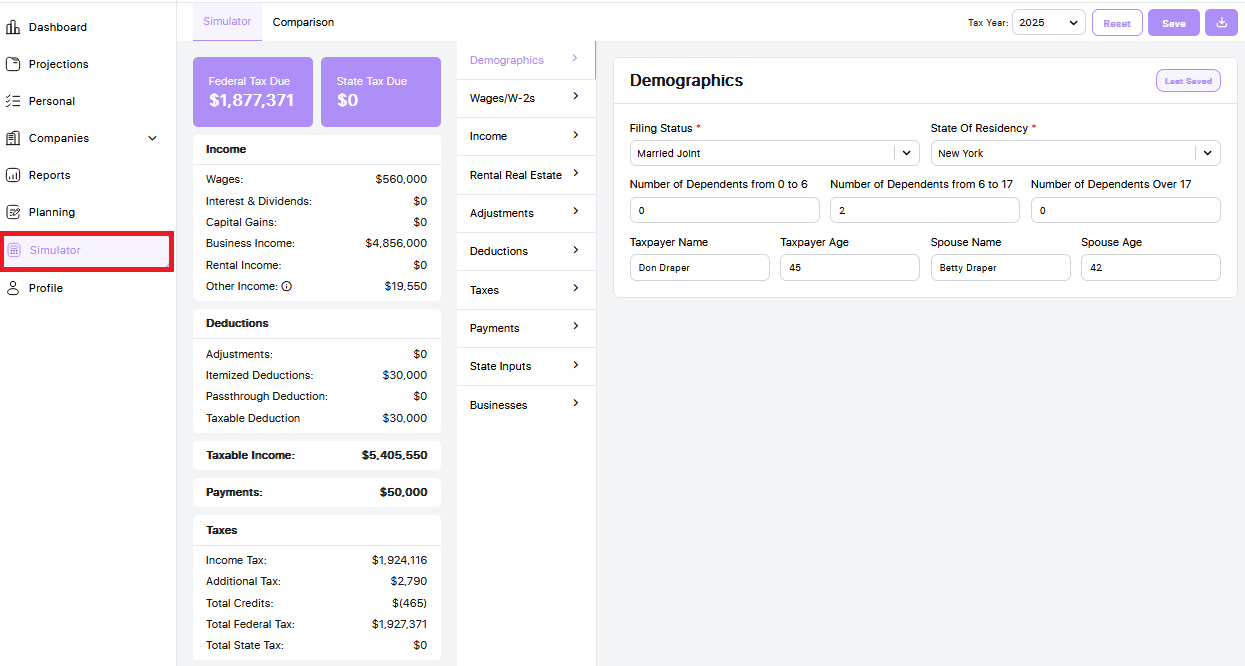
The Simulator will initially display the current projection, using the data previously entered in the Personal and Company tabs.
From here, navigate through each tab—from Demographics to Businesses—making any adjustments you'd like to test in the Simulator. Once you've made all desired modifications, click Save.
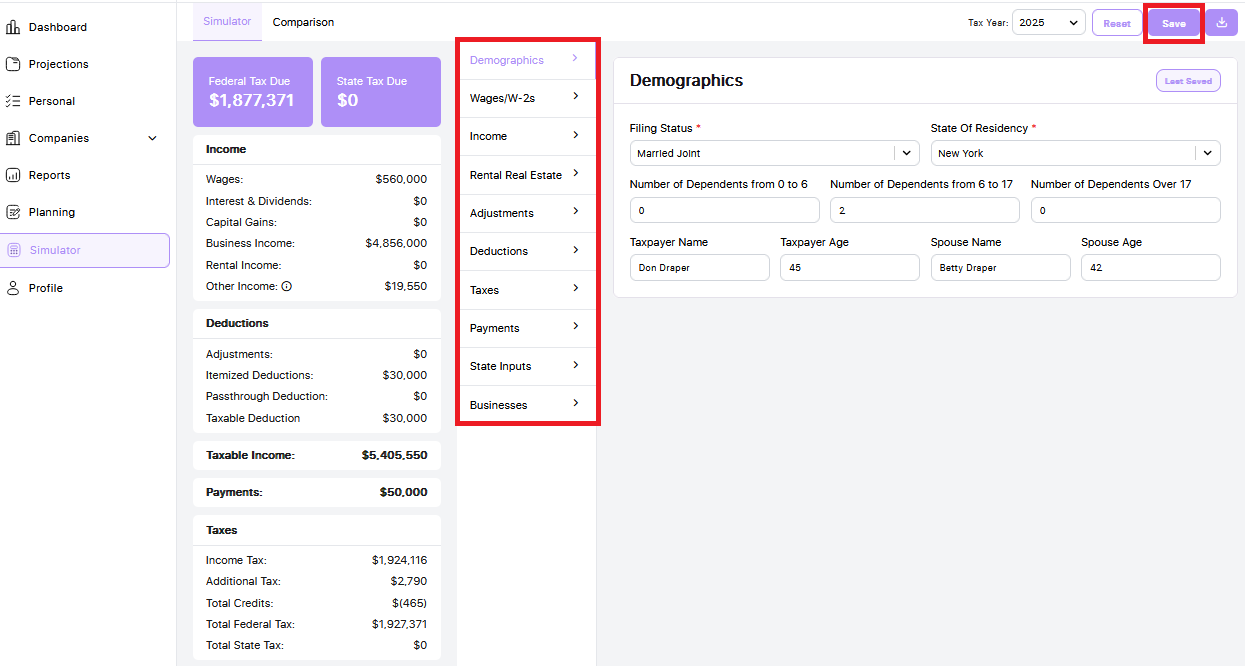
After saving, the Totals section will automatically reload to reflect the changes you’ve applied.
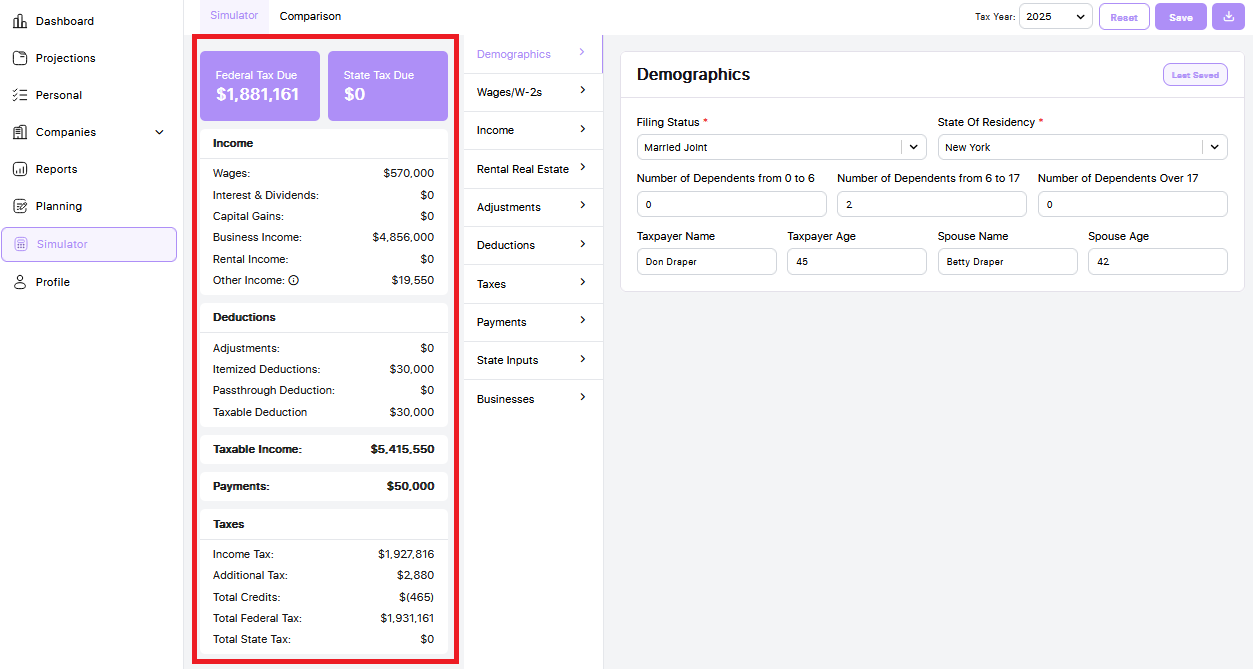
To adjust the year, use the Tax Year dropdown. To reset the Simulator back to the base projection, click the Reset button.