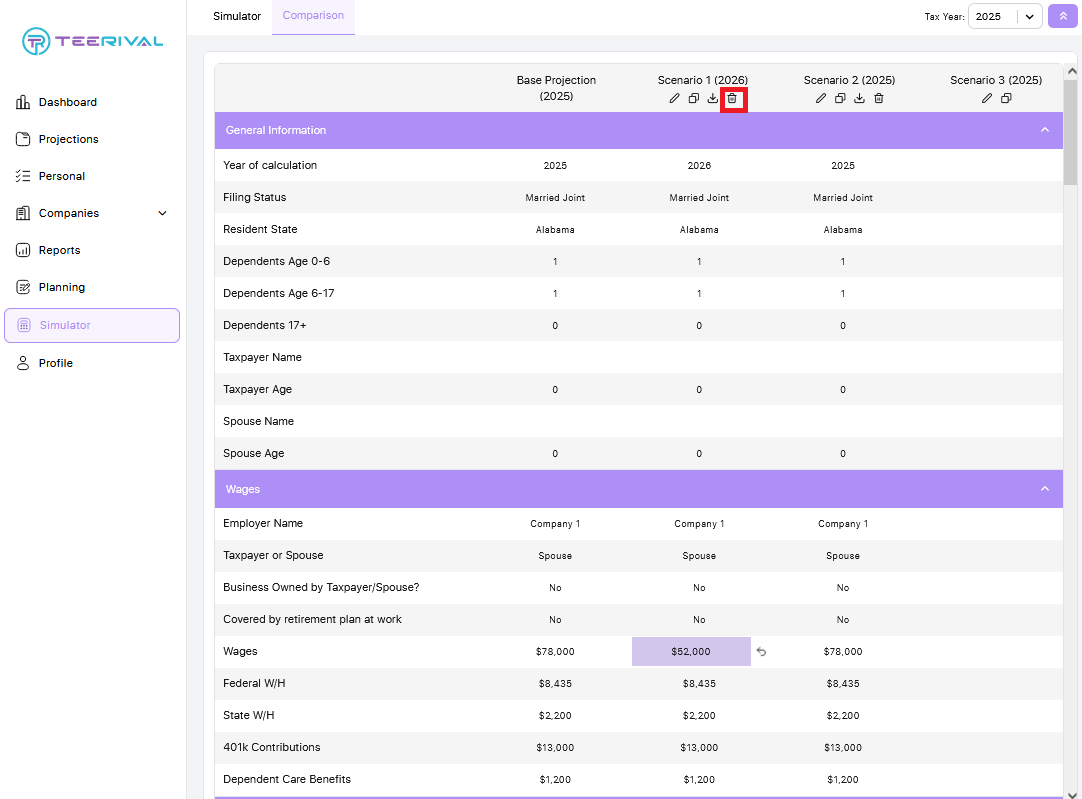The Comparison tool in the simulator is ideal for creating side-by-side scenarios to present to your clients in real time.
To access the Comparison tool in a client’s portal, click on the Simulator tab in the left-hand navigation then click the Comparison tab.
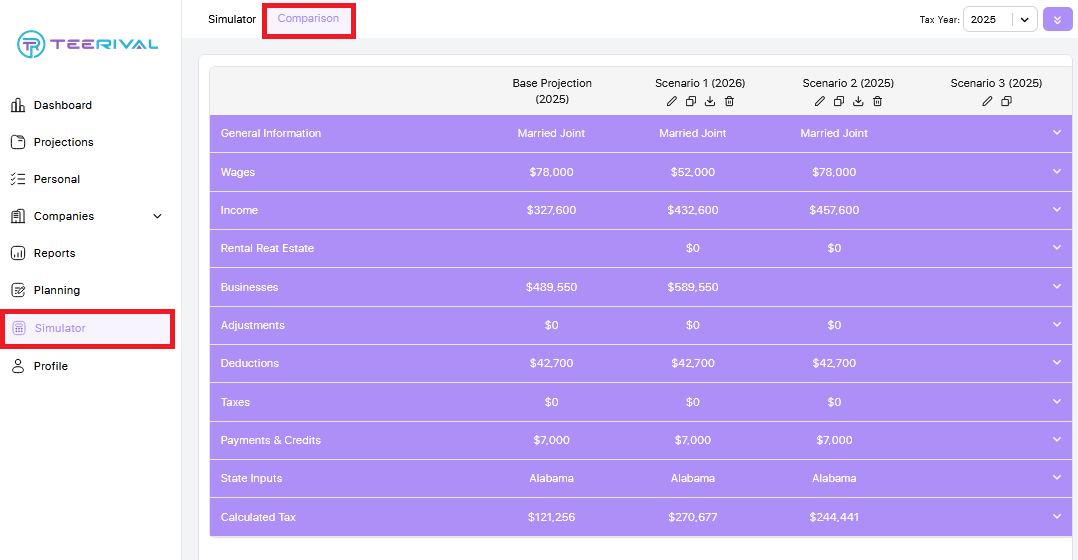
To expand or collapse the view for more details click the Collapse/Expand button highlighted below.
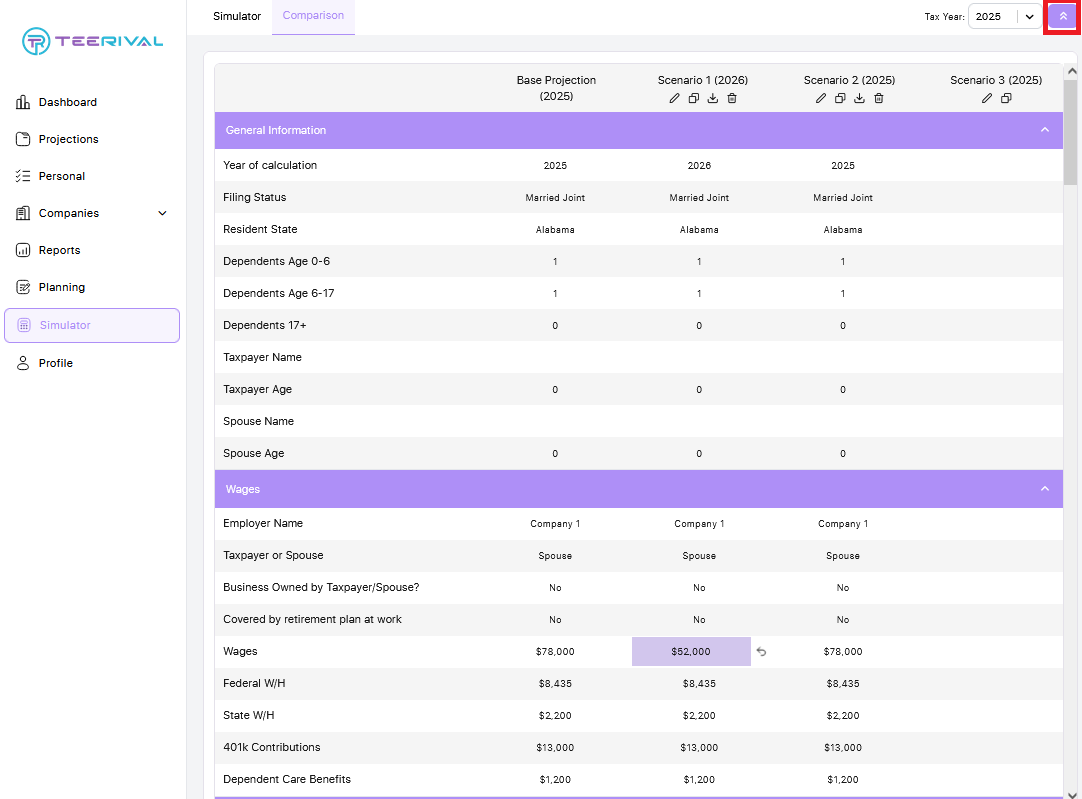
The first column, Base Projection, includes all of the details from your current projection. Scenarios 1–3 can be customized to create a side-by-side comparison.
Use the icons found under the Scenarios to Edit, Clone, Download and Delete.
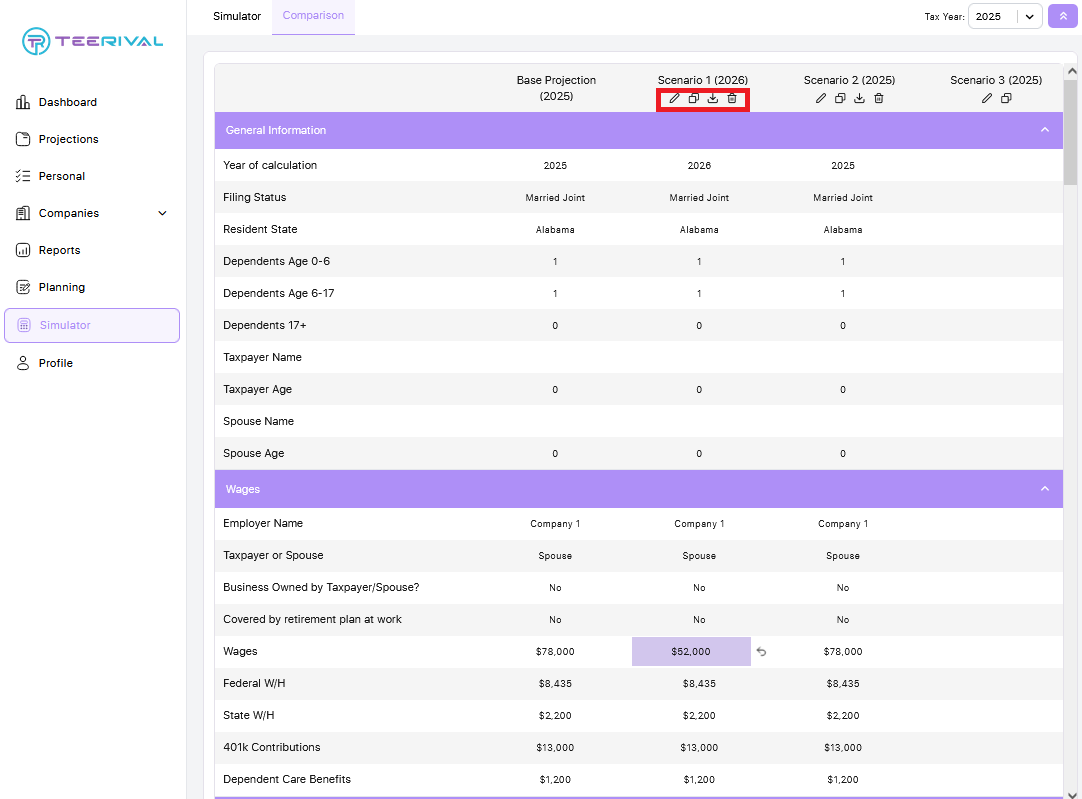
To edit a scenario, click the pencil icon. This will allow you to modify all fields within the selected scenario. Once you’ve finished making changes, click the check mark to save your edits. Click the X to cancel editing.
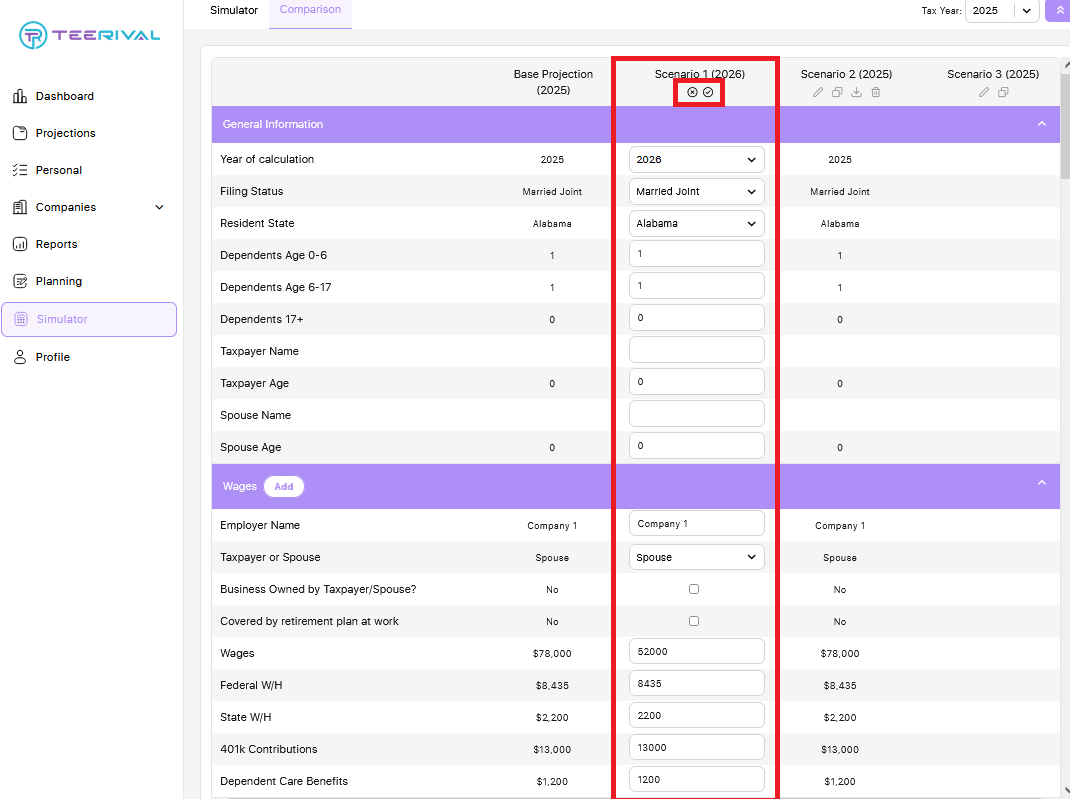
To clone a scenario, click the clone icon. A pop-up will appear, allowing you to select the tax year and scenario you want to copy. Once selected click Save.
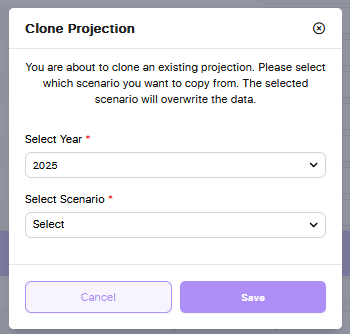
To download a scenario, click the Download icon. This will generate an Excel worksheet of the scenario.
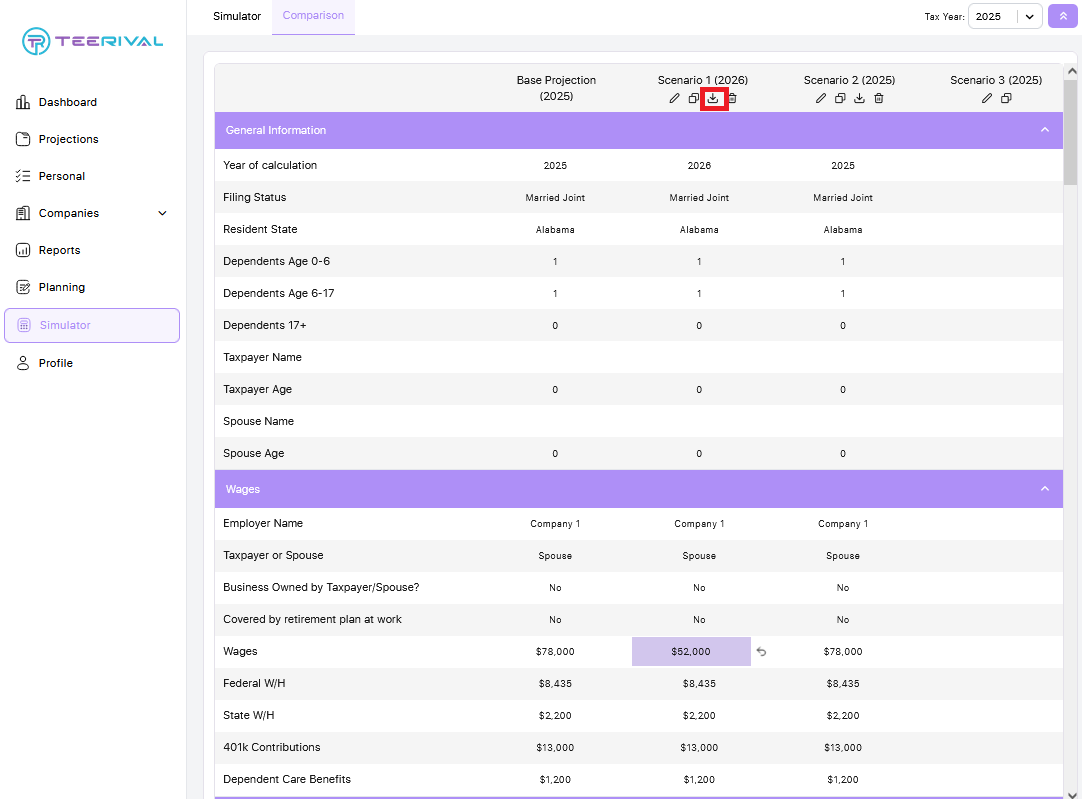
To delete a scenario, click the Delete icon. Please note that deleted scenarios cannot be recovered.