To add a new client, simply click the purple 'Add New Client' button located at the top of the Client tab. This will open a form where you can enter the client's details and set up their profile for immediate access and management.
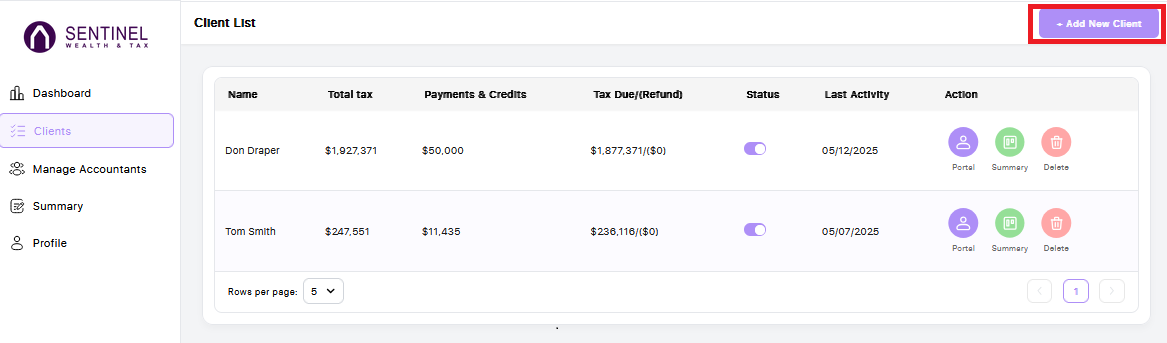
The pop-up form will prompt you to enter the client's name, email address, and phone number. You’ll also have the option to invite the client to access their secure portal. This access is optional—if you prefer to manage their account internally, you can simply leave the invitation unchecked.
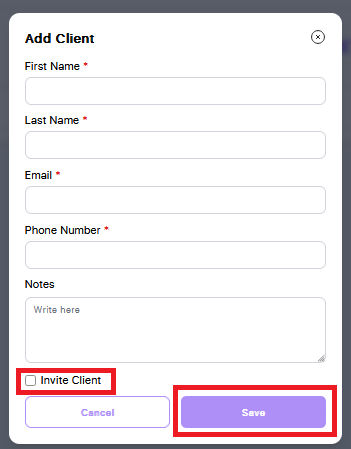
The pop-up form will prompt you to enter the client's name, email address, and phone number. You’ll also have the option to invite the client to access their secure portal. This access is optional—if you prefer to manage their account internally, you can leave the invitation unchecked. Once you've filled out the form, click 'Save' to create the client profile. The page will automatically refresh, and the new client will appear in your client list.