Editing an accountant user is simple. Start by navigating to the 'Manage Accountants' tab in the left-hand navigation menu. Locate the user you want to update, then click the green 'Edit' button next to their name. This will open a form where you can make changes to their user details.
Within the edit screen, you can assign additional clients to an accountant user or update their name and phone number. To grant access to all clients, use the 'Select All' checkbox. Alternatively, you can use the dropdown menu to select individual clients one by one. If you need to remove a client from their access list, simply click the black 'X' next to the client's name. Once all changes have been made, be sure to click 'Save Changes' to apply your updates.
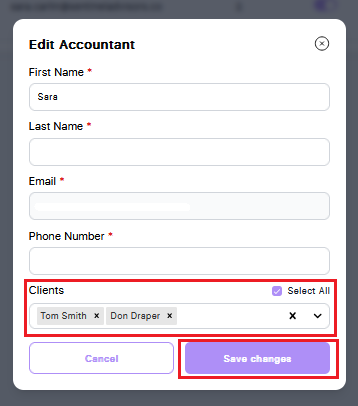
If you need to update an accountant user's email address, please contact Support. For security and account integrity, email changes must be handled by our support team.