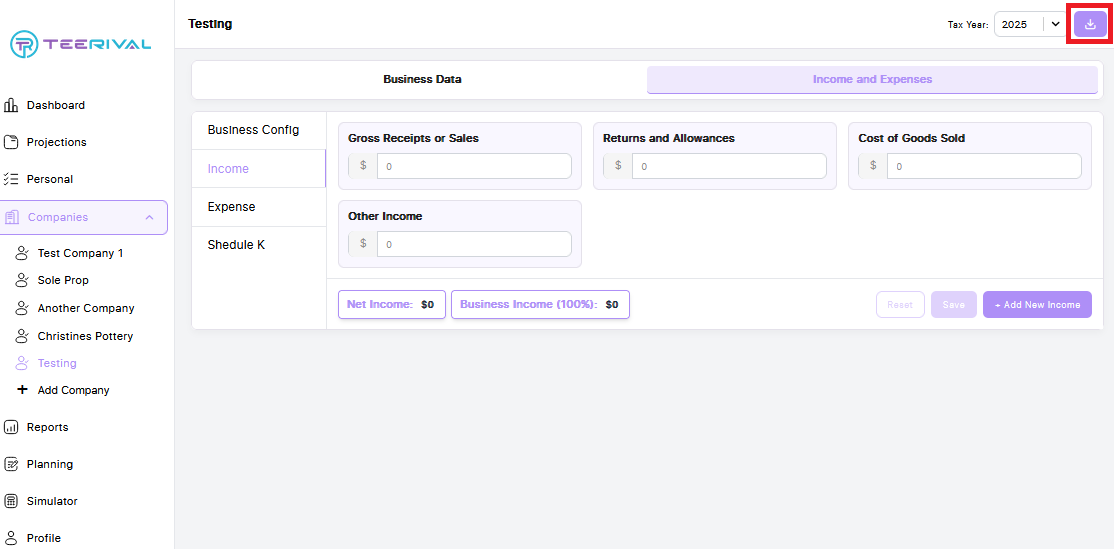From the Companies tab in the client portal, you can enter all of your client’s business details for their projection.
Select the company you would like to edit the details for from the list under the Companies tab. It will open on the Business Data tab where you can edit the company name.
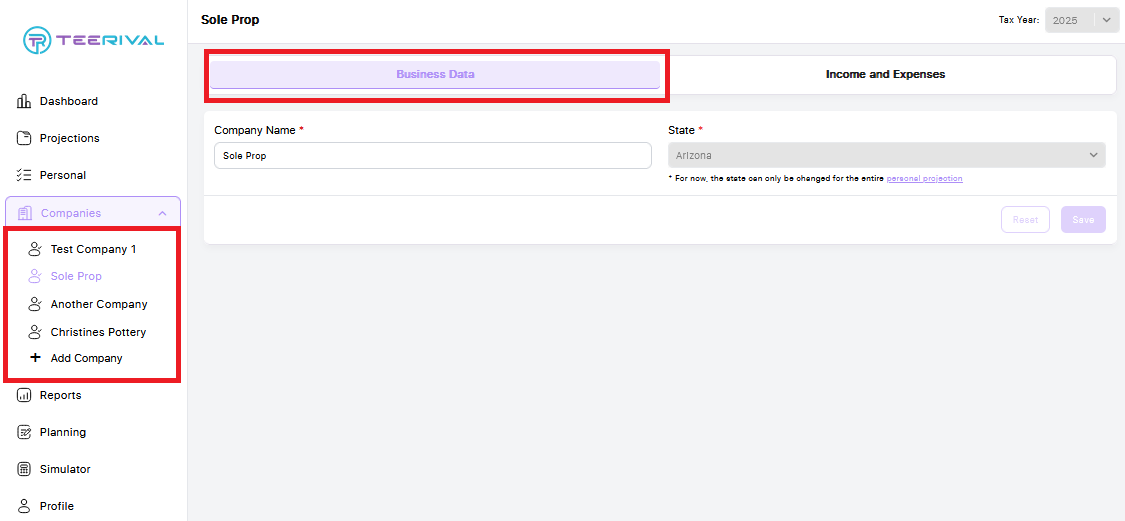
Select the Business Income and Expenses tab, and complete each section—making sure to save your progress as you go. Starting with the Business Configuration tab.
Here, you will set the ownership percentage, indicate whether the owner is the taxpayer or their spouse, and specify the business type, payroll, and fixed assets. You can also identify whether the company is a specified service business or a rental real estate business.
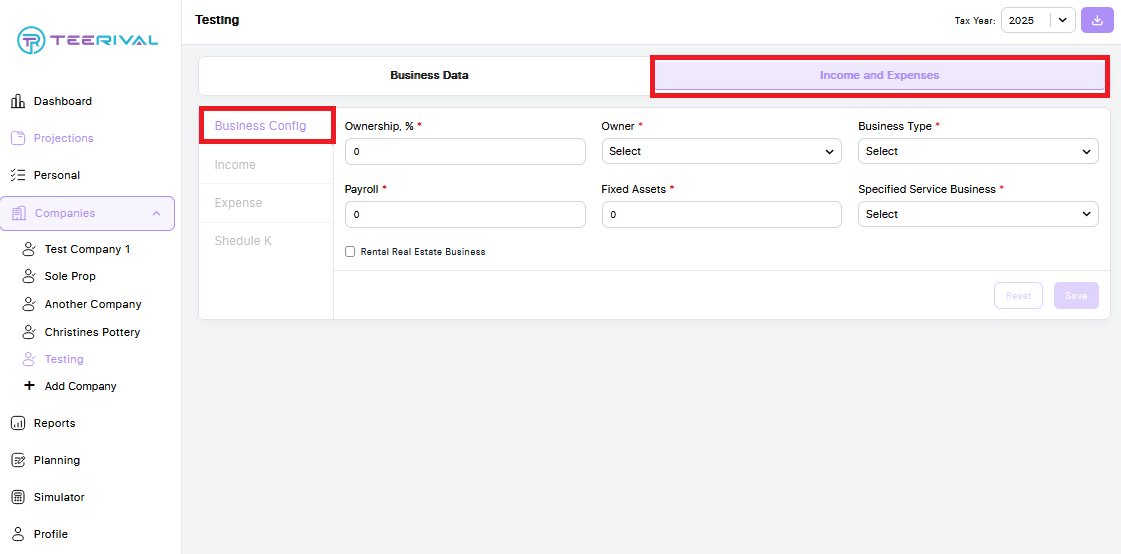
From the Income tab, you'll enter Gross Receipts/Sales, Returns & Allowances, Cost of Goods Sold, and any Other Income your client’s business may have. As you input and save the data, the Net Income and Business Income fields will automatically recalculate.
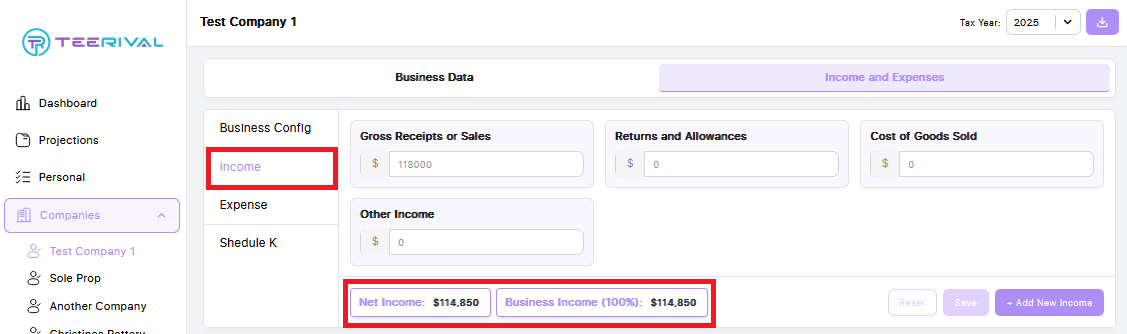
Additionally, if you'd like to add more income fields, click the purple + Add New Income button. A new manual entry input will appear. Be sure to Save your changes before navigating to the next tab.
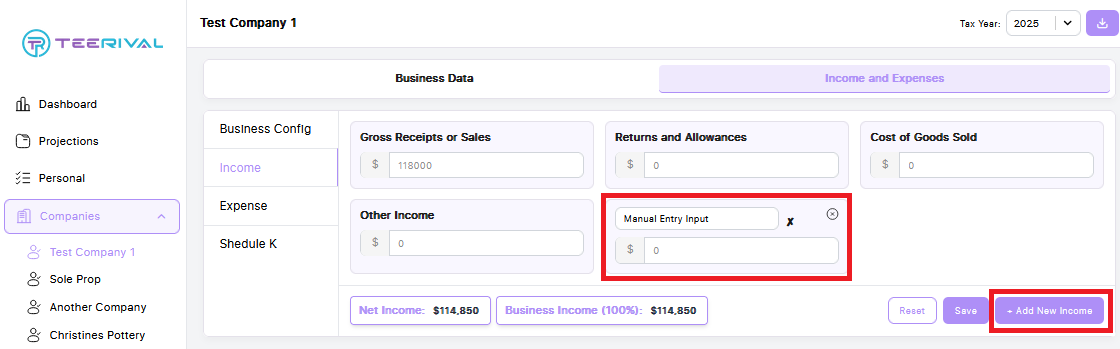
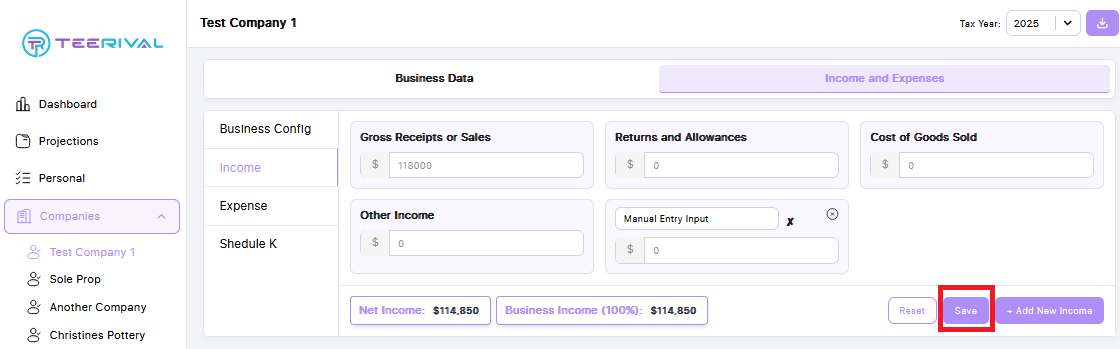
Next, let’s move to the Expense tab. Here, you'll find several pre-made expense categories such as Rents, Dues and Subscriptions, Utilities, Deductible Meals, and more. Similar to the Income tab, you also have the option to add additional fields by clicking the purple + Add New Expense button. A new manual entry input will appear. As you input and save the data, the Net Income and Business Income fields will automatically recalculate.
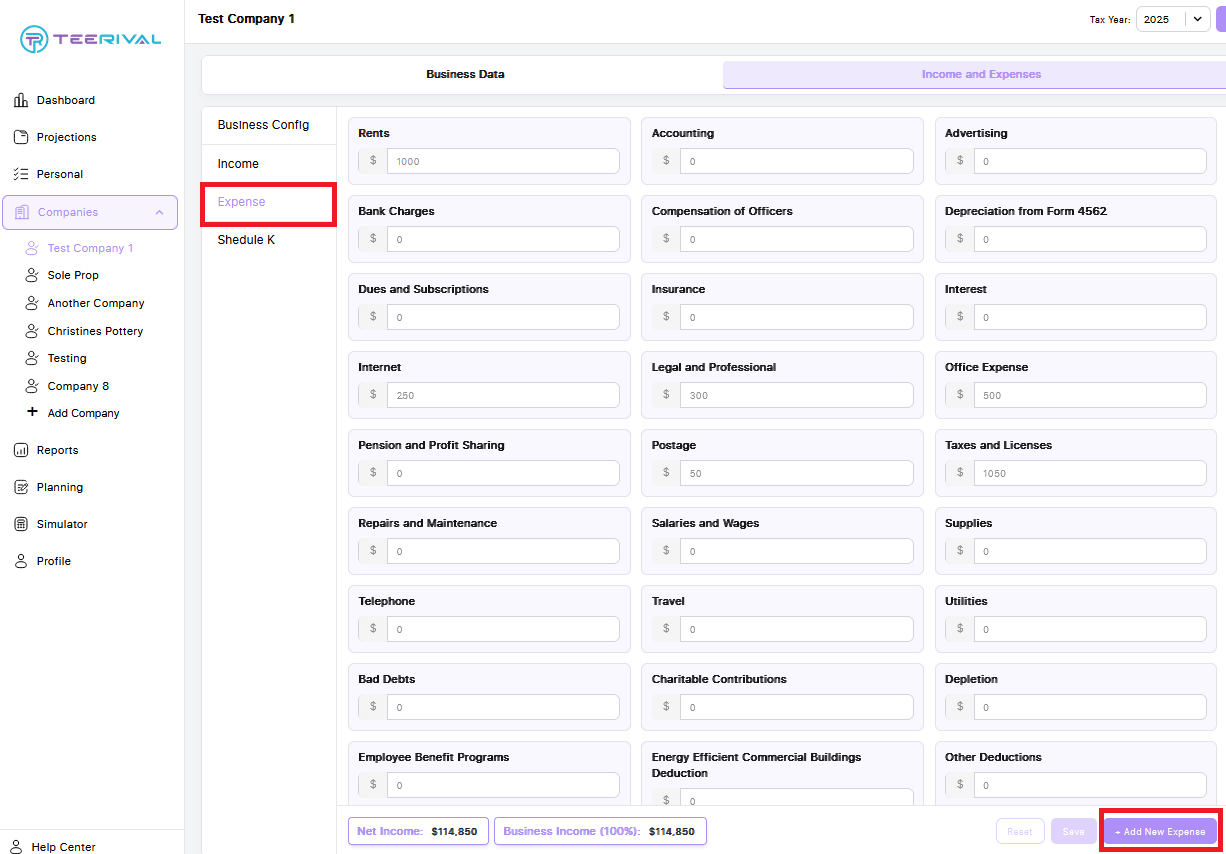
The Schedule K tab is only available for S-Corporations and Partnerships—it will not be accessible for C-Corporations or Sole Proprietorships. In this section, you can enter data such as ordinary and qualified dividends, interest income, and more. To add additional manual entry fields, click the purple + Add New Schedule K button. As always, be sure to Save your changes before navigating away.
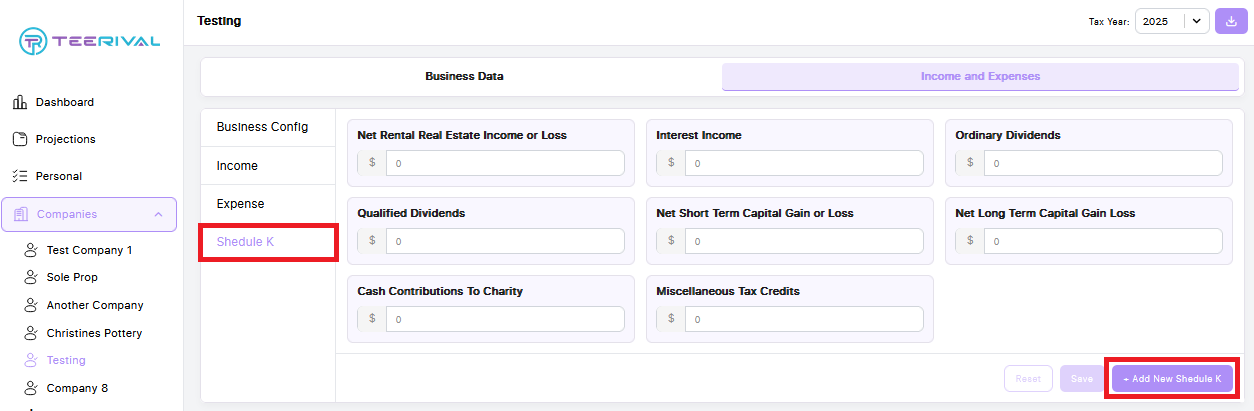
The purple button highlighted below allows you to download an Excel worksheet containing the projection details.