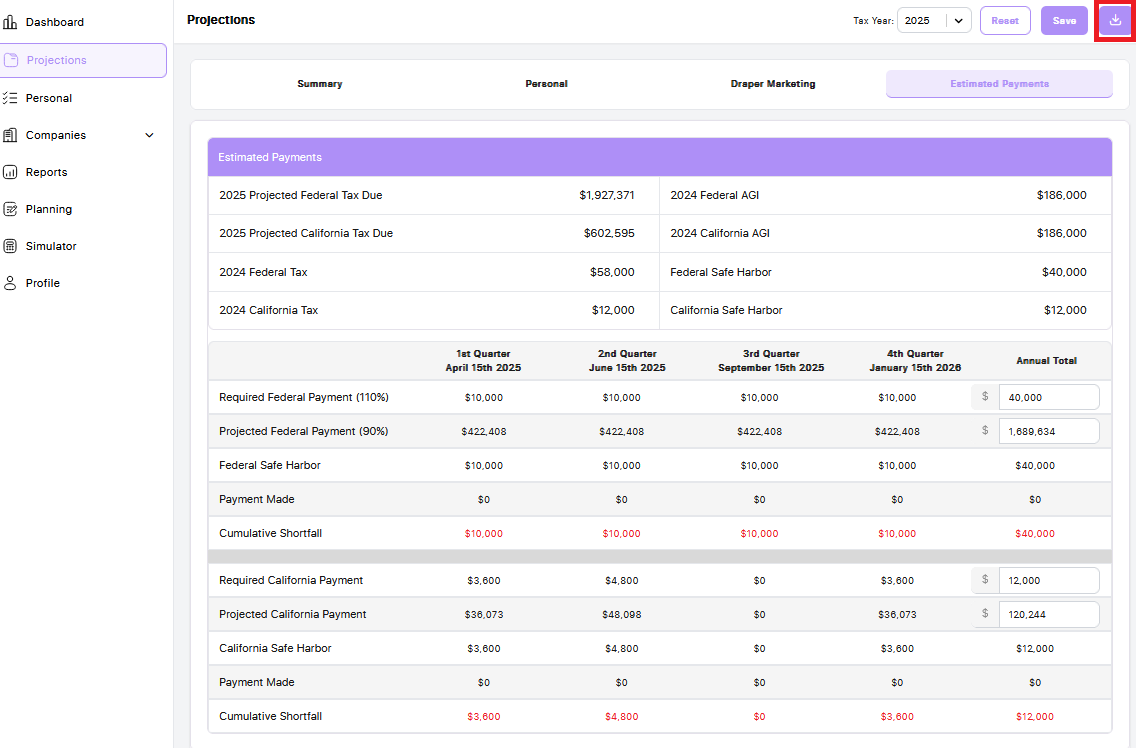To view estimated payments for your client based on their projection data, go to the Projections tab in the left-hand navigation, then click on the Estimated Payments tab.
Here, you'll see a detailed breakdown including:
-
Projected Tax Due (Federal and State)
-
Required Estimated Payments
-
Safe Harbor Amounts
-
Payments Made
-
Cumulative Shortfall
You can edit the annual total for the following payment types:
-
Required Federal Payment (110%)
-
Projected Federal Payment (90%)
-
Required State Payment
-
Projected State Payment
To adjust a total:
-
Click into the total amount you'd like to change.
-
Enter the new annual total.
-
Click Save.
Once saved, the system will automatically distribute the new annual amount evenly across all four quarters.
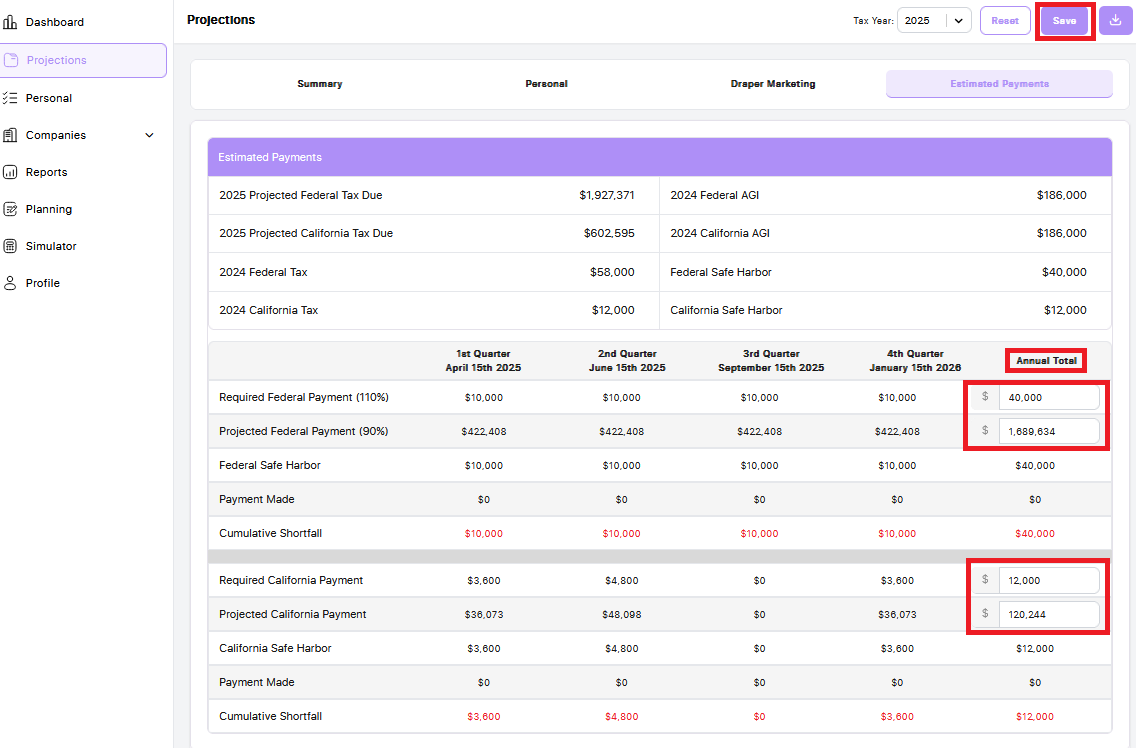
To generate a PDF version of the Estimated Payments screen:
-
Click the Download button located at the top right of the page.
-
A PDF version of the report will be generated.
-
Save or share the PDF with your client as needed.
This PDF includes a clean summary of quarterly payments and is ideal for sharing with clients to guide their payment scheduling.